Creating an assignment
Learn how to make homework, a quiz, or an exam with the questions and settings of your choice.
Follow along with the videos below:
- Creating Assignments in Canvas - Video guide
- Creating Assignments in Schoology - Video guide
- Creating Assignments in Google Classroom - Video guide
Or, read about the following steps:
- Open Assignment Assembly
- Find questions
- Preview questions
- Select questions
- Choose title, order, and point values
- Adjust settings
Open Assignment Assembly
To make an assignment, you'll first open Assignment Assembly, the tool that lets you create homework, quizzes, and exams.
The way to do this depends on which learning management system (LMS) you use:
If yours isn't listed, your LMS admin or IT helpdesk will be able to guide you. Just ask them how to add an assignment with LTI deep linking (also called content-item message).
Find questions
You can add questions by browsing, searching, reusing questions from your other assignments, or creating your own. Click one of the links below to learn how:
Preview questions
Double-click any question to preview it. You can see and answer it as a student would, as well as view the worked solution and generate a new version (if the question has more than one version).
For quick info about a question, hover over the icons in the lower right to see whether it has multiple versions and whether it requires hand grading: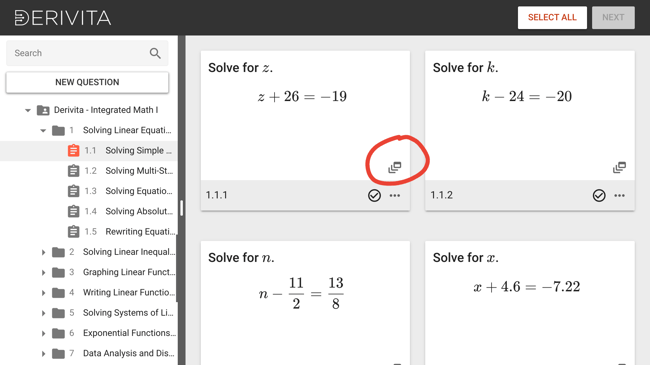
Select questions
To add a question to the assignment, click the check mark in its lower right. Or, to choose all questions from a section, click "Select All" in the top right of the screen.
Choose title, order, and point values
Once you've selected the questions, click "Next" in the top right to see them listed.
On this page, you can give your assignment a title and choose how many points each question will be worth. You can also drag and drop questions to reorder them, or click the three dots to the right of a question to cut, copy, paste, or remove it.
If you'd like to include a question more than once (for example, because it has students solve a random equation, and you want them to have more practice), you can do so by copying the question and pasting it.
When you're happy with the assignment, click "Create" in the top right.
Adjust settings
Finally, there are some settings for you to set in your LMS and Derivita.
LMS assignment settings
Use your LMS to give the assignment a name, a point value, and a due date.
If you use Schoology, tick the box "Enable Grading," so Derivita can send scores to the gradebook.
If you use Blackboard, set "Enable Evaluation" to "Yes."
Derivita assignment settings
You just added a homework assignment. Nice!
If you use Canvas or Google Classroom, the due date for Derivita will be copied from the due date that you set in the LMS. If you use a different LMS, you should add the due date within Derivita now. Learn how below:
How do I set due dates? | Derivita Support Center
If you want to turn it into a quiz or exam, or add a password, time limit, or so on, learn more in the article below:
How do I choose assignment types and settings? | Derivita Support Center