How do I collect a quiz or exam?
Learn to submit a Derivita test on your students' behalf.
If a student is done with their test, but hasn't submitted it, you can click "Collect" to turn it in.
For example, you may want to collect a student's work if you know that they're finished, but their status still shows as "In Progress":
Once you click "Collect", the student won't be able to do any more work.
Submit a quiz or exam for your whole class
- Go to the assignment
- Click the 3 dots in the top right and choose Collect:
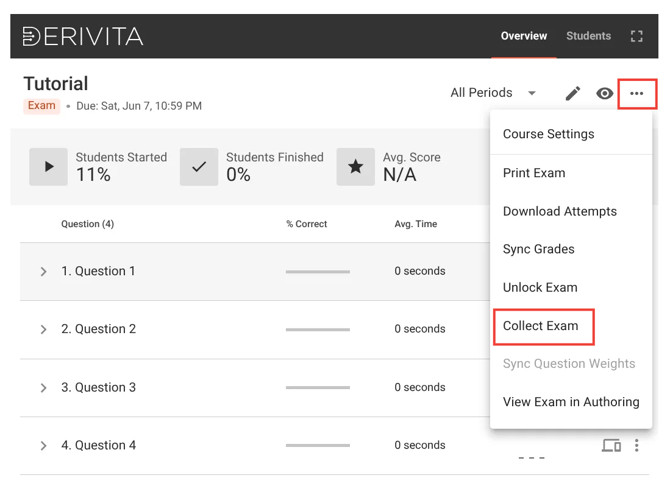
Submit a quiz or exam for a particular student
- Go to the assignment
-
Click the Students tab
-
Find the student, click the 3 dots, and choose Collect:
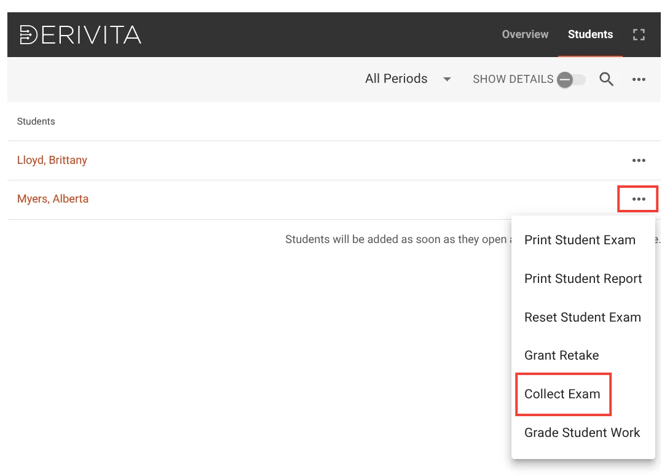
What if I need to re-open the test?
If you collected a quiz or exam by accident (or there's any other reason you need to let students work on it again) please use the following article:
How do I let students make up or retake tests? | Derivita Support Center